A collage is a collection of photos of your characters, pets, setting, furniture, inspiring objects, places, clothes, landscape, vehicles or whatever you might need to help you with a visual or to trigger ideas. Collages can be a source of creative inspiration or simply used as added information when you fill in your character sheet for your publisher.
1. Google appropriate photos (I’d either hunt out actors and actresses or check out fotosearch.com for my photos)
2. Open Microsoft Office PowerPoint.
3. Add book title and tag line. (This is not compulsory; you don’t have to do this if you don’t wish to)
4. Add photos I’ve collected. (Do this by either clicking on Insert Picture, which will take you to your computer User pictures or wherever you’ve saved the photos you’ve collected, or you can copy and paste onto the PowerPoint slide)
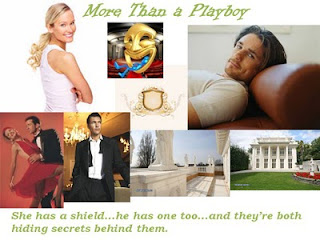 5. When you’ve arranged the photos to your liking (I prefer a higgledy-piggledy arrangement, but I know some author friends who can boggle my mind with their fantastic ability to create straight-lined arrangements—you decide what works best for you) select them all by moving the cursor to one of the slide’s corners. Now click and hold down the left button on your mouse and drag the highlight square to form a box over the entire slide. Right click and select Group. This stops the photos from accidentally being moved.
5. When you’ve arranged the photos to your liking (I prefer a higgledy-piggledy arrangement, but I know some author friends who can boggle my mind with their fantastic ability to create straight-lined arrangements—you decide what works best for you) select them all by moving the cursor to one of the slide’s corners. Now click and hold down the left button on your mouse and drag the highlight square to form a box over the entire slide. Right click and select Group. This stops the photos from accidentally being moved.6. Now for the good bit. Save your slide as a JPEG, this will allow you to upload the image to websites/groups or wherever you wish to put them on the Internet.
That’s it, folks! How to create a collage in just a few steps. Let me know how you got on, won’t you?




Thank you, Monique, for this hugely helpful post. I've been wondering what photos to use, especially if you post them on your blog/website. Guess I was a little worried about copyrights of photos.
ReplyDeleteThanks so much. I know what I'll be doing tonight... ;-)
Hi, Cathie!
ReplyDeleteThanks for stopping by. Fotosearch has tons of royalty free photos, which is why I use them.
Have fun tonight!
Hugs,
Monique
I sometimes do something similar, but not quite so organized! If I find images that fit my WIP in magazines, I'll throw them in a folder and view them as needed. I'll have to check Fotosearch! Sounds like a great resource. Thanks!
ReplyDeleteThis is fascinating. I create collages by cutting pictures out of magazines. It never occurred to me I could do it on the computer. Although I suppose getting away from the computer for a change is a good thing, too :)
ReplyDeleteWhat a great Idea. Nice to meet you, Monique.
Liana Laverentz
www.lianalaverentz.com
How fun. This is a great way to visualize a story. I've seen it done the old-fashioned cut-and-paste way, but never on the computer.
ReplyDeleteThanks for sharing these tips.
What a novel idea!!
ReplyDeleteI love this idea! Thanks!
ReplyDeleteGreat Blog and ideas. Love the inspiration behind the pictures. Especially Gerard Butler. LOL...
ReplyDeleteThanks for the post.
Neecy
This is a great post! I'm so going to use this for my next ms.
ReplyDeleteAnd that fireman in the waterfall... he's a bit of inspiration! Whew.
Monique, this is just fantastic!! :-) How gracious you are to share such a great promotional tool - but then, imitation IS the sincerest form of flattery, right? LOL!!! You're aces!
ReplyDeleteMarianne Evans
I do this using glue stick and scissors, but this is MUCH easier. Thanks so much for giving me the information on how to save it. I've been trying to save a slide as a jpeg, but only see a pdf file. I'll try again.
ReplyDeleteThis really helps when your artist for your cover wants ideas about your book.
Hi, Cate,
ReplyDeleteI can be a bit of a scatter brain and lose information easily. Top that with impatiens and a short temper, and I can easily ruin a great creative day. I find this way saves my blood pressure LoL.
Hugs,
Monique
Nice to meet you too, Liana!
ReplyDeleteHugs,
Monique
You're welcome, Debra!
ReplyDeleteHugs,
Monique
Mary, LoL!
ReplyDeleteHugs,
Monique
You are welcome, Leigh!
ReplyDeleteHugs,
Monique
Hi, Neecy!
ReplyDeleteWe all love Gerard, don't we? He's looking pretty fine in those photos, I think :)
Hugs,
Monique
Yeah, my fireman under the waterfall is a bit of alright! Most definite inspiration...
ReplyDeleteHugs,
Monique
Marianne, great to meet you! I live to share. Congrats on Hearts Crossing! :)
ReplyDeleteHugs,
Monique
Hi, Deborah,
ReplyDeleteIf you click Save As, which brings up the save box. Then under the File Name option is the Save as Type option. Click the button and you'll get a long list of doc options. The JPEG is usually among GIF PNG and TIFF.
Hope this helps.
Hugs,
Monique
Collaging is one of my favorite pre-writing activities. I do one extra step though - take the finished collage to the office supply store and have it laminated ($1.00) then put it into the Work in Progress binder that I take everywhere that I work.
ReplyDeleteYou can see the collage for my current WIP here:
http://chicki663.webs.com/apps/blog/show/2004213-fresh-starts
Hi, Chicki,
ReplyDeleteGreat story idea! I also laminate my collages once I'm finished adding to them. Mine tend to be a work in progress right along with what ever book I'm working on.
Hugs,
Monique